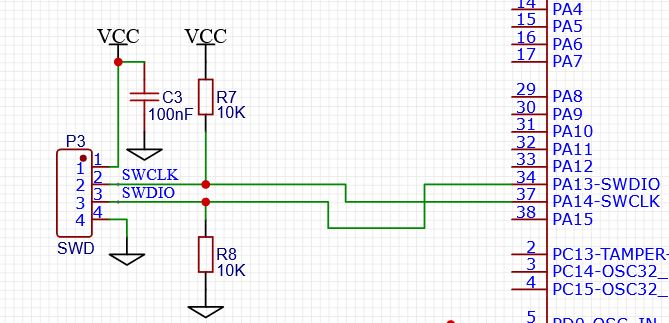Rooftop tents initially gained popularity with overland adventurers who wanted a way to stay off the ground and away from predators as they explored the Australian Outback. But their convenience and easy setup has made campers everywhere lust after them. Just attach a tent to your vehicle’s roof rack and you can deploy it almost instantly by unfolding and extending its ladder. This makes camping at trailheads, established or dispersed sites, and just about anywhere else you can park a breeze.
The market has responded. There are now dozens of great options, ranging from low-cost soft shells to durable, weatherproof hard tops, with a few innovative options in between.
The Benefits of Rooftop Camping
For overlanding (the combination of camping and off-roading), the main perk of a rooftop tent is that you can set up camp almost anywhere. No need to worry about finding a flat spot on rugged terrain or staying away from critters on the ground. They’re easy to pitch once installed, and most come with a plush foam mattress. They may also fulfill your childhood dream of having a tree house!
Though a rooftop tent limits your ability to carry bikes on a roof rack, most designs allow multiple setup options, so you can set up the ladder and/or an annex room (which connects to the tent for additional space) to the side of your vehicle and still access bikes from a hitch rack. They’re also a great option for cyclists because you can still get around camp by bike when the pitched tent renders your car unusable during your stay.
However, rooftop tents can be quite an investment, so you’ll want to ensure they are compatible with your vehicle, roof rack, and lifestyle before buying. Check the owner’s manual of your roof rack and vehicle to see if a tent’s weight is under the limit. Many weigh more than 100 pounds, so you’re gonna need a friend or two to help you install and remove. If you plan on keeping it on the roof rack between trips, know that they can decrease your car’s fuel efficiency and may affect its handling as well. (Larger SUVs and trucks like these off-road vehicles are generally better equipped to handle the weight.)
Soft Shell vs. Hard Top Tents
Soft-shell fabric models closely resemble regular car-camping tents and are often lighter and more affordable. However, hard tops provide more durability and protection when driving or while camping in inclement weather. Soft tops are generally easy to unfold, but hard tops can be even easier, popping open like a cargo box or clamshell. Some hard-top-tent manufacturers are also starting to release hybrid designs, like Tepui’s Hybox, which converts to a cargo box when you’re not camping. The biggest difference between soft and hard shells may be the price: Most soft shells range from under $1,000 to $2,000, while hard tops can cost between $2,000 and $5,000.
Roof-tent advantages
The ideal roof tent is lightweight, streamlined, easy to fold out and pack away, and preferably have space to leave the bedding inside.
- You’re off the ground, out of the wet and dirt.
- Modern roof-tents are super-fast to put up
- Wild camping is easier, in that you only need space for the car.
- Many let you pack up with the bedding still inside so there’s more space in the car for other kit
And the drawbacks?
- Roof tents can be expensive compared to a normal tent. Expect to pay upwards of $2,000 and at least double that for a top-quality model that will withstand severe weather
- You wouldn’t want to live/eat in them – more of a sleeping pod
- You’re a bit obvious if trying to wild camp
- You’ll have something strapped to the top of your vehicle, which could limit what else you take and affect fuel economy
If you like to buy, please follow this link:
https://www.tokopedia.com/fawwazzshop/outdoor-tent-roof-top-tenda-roofbox-mobil-community-car-tent